Automate SFDC contact update with email triage
Oct 06, 2021 by Anil Yukce

Why it matters
Companies rely on their employees to input valuable customer data into Salesforce. Much of this data is entered inaccurately or not at all.
Automation Hero’s fast-growing list of more than 50 connectors to data sources includes (but isn’t limited to) email, calendars, CRMs, Hadoop Distributed File System (HDFS), Amazon Web Services (AWS), and Google Cloud.
If a salesperson has been corresponding with a new contact but forgot to upload the contact into Salesforce, we can create an automation that detects the new information and writes it into the database within a few seconds. The updates can run as unattended, meaning automatically, or attended, meaning updates are reviewed by the salesperson.
The problem with a manual approach
For any company allowing its customers to update using some kind of a contact form to update the contact information on the company’s Salesforce database which the information is received via emails, a knowledge worker needs to manually open and read emails, identify what has changed and manually log them into Salesforce. This takes too long and often results in human error.
The solution using the Hero Platform_
To save time and be error-free, companies want to automatically update Salesforce contacts based on the email requests in the company’s inbox. Using Hero Platform_ we can:
- “Read” from emails to bring contact details into Hero Platform_
- Extract and transform fields from the email body and prepare the information to be updated in Salesforce.
- Look up the contact that needs updating in the Salesforce database.
- Execute the contact update with provided/enriched data.
Here’s how it’s done:
1. Read Emails
Automation Hero can connect to many types of data sources, including email clients, an ERP, or a CRM like Salesforce. Our platform syncs up with your information, wherever it’s stored, automatically retrieving, say, your knowledge worker’s email inbox. Once the emails are pulled from the inbox, they are ready to be used on our Hero Platform_ for data extraction and manipulation.
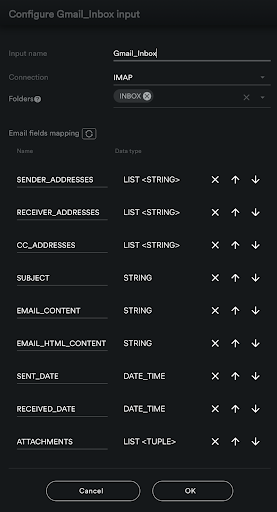
2. ETL Contact Information
Once the connection to your knowledge worker’s email inbox is established, you can start extracting information from the incoming emails using our native functions or with the custom functions you built. You can use native or custom functions as necessary to extract all the information from the emails like contact name, email and telephone number.
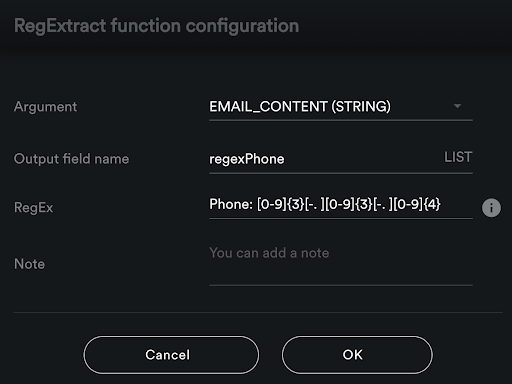
3. Enrich and Transform Data
Once the extraction of the fields from the emails are complete, you can enrich the data which will be used to query and identify contact details in Salesforce. In this step a native Salesforce query function can be used to query the existing contact details and compare them with the Salesforce database. In this step you can also choose to add a human-in-the-loop component to your automation for an employee to review some or all updates as part of an attended automation.
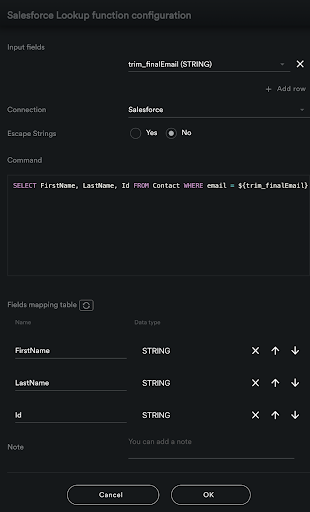
4. Execute Update with Enriched Data
Complete the final step of executing the update with the enriched data using a Salesforce Lookup function. It’s a simple click of a button to update your Salesforce database.
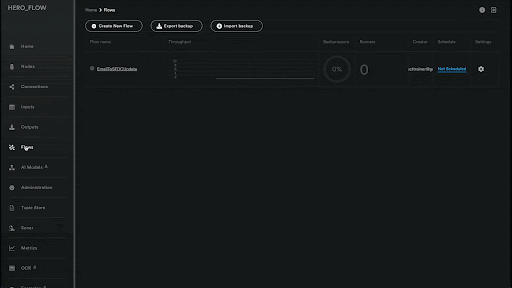
Conclusion: What are the benefits?
- Automatic data entry to Salesforce or any other CRM system within seconds.
- Human error is no longer a concern with intelligent automation.
- Flexibility to change and adapt the process along the way.
- Save costs and time with fast and accurate business process automation.
Close Window
Automation Hero will track how you use the emails (e.g., at what time you open which part of the emails) sent by Automation Hero. If you have provided a separate declaration of consent that cookies for tracking your usage of the website and/or apps may be placed on your device, Automation Hero will also connect the information about your use of Automation Hero’s websites and apps (e.g., which information you open) collected by the tracking cookie to such information in so far as possible. Automation Hero will analyze such information, to identify your interests and preferences and to communicate with you in a more personalized and effective way, e.g. by providing information that you are likely interested in, like information on new technologies or products of the Automation Hero group that are likely relevant to you.
